Organization Unit KPI Configuration
This page is used to configure the value of Default, Weight, Target, Achievement Type, and lookup Achievement of Organization Unit KPI. To access Organization Unit KPI, the authorized user needs to click ![]() on Edit Performance Period then the following page will appear.
on Edit Performance Period then the following page will appear.
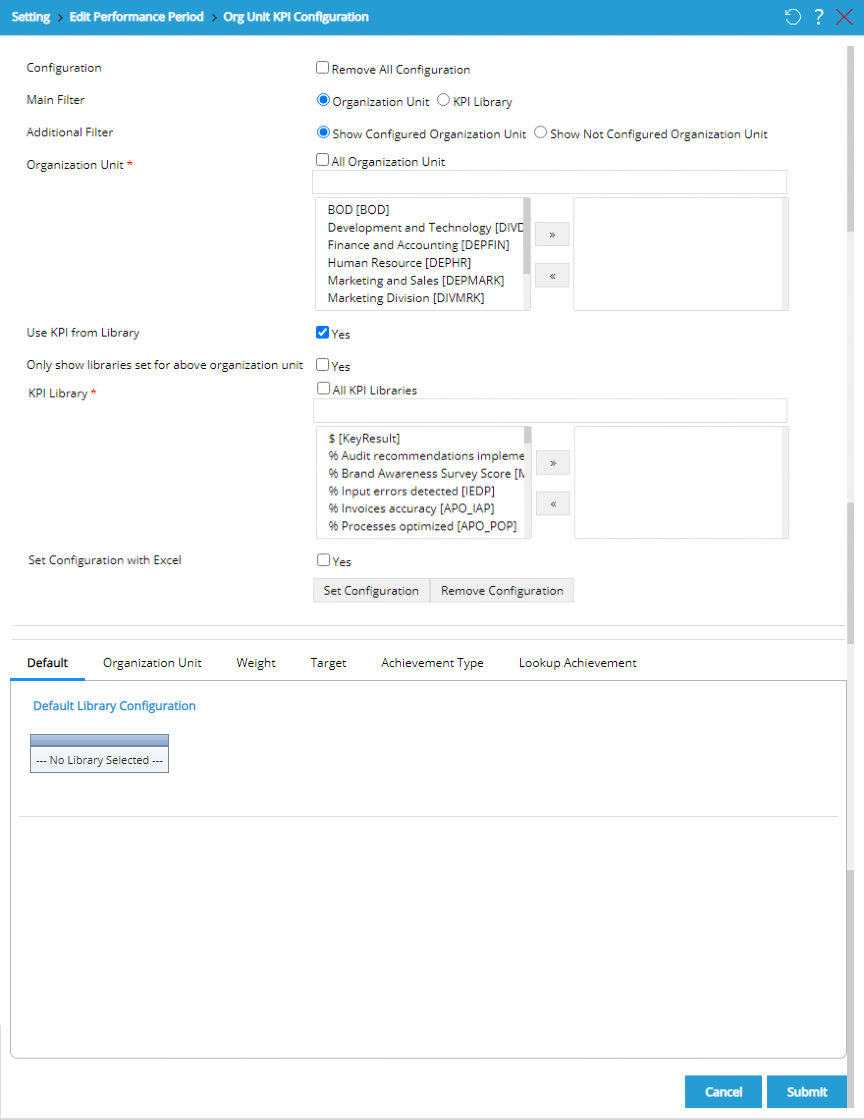
Follow the following steps to set Organization Unit KPI Configuration:
- Configuration: Select "Remove All Configuration" to remove all Organization Unit KPI Configurations that have been set before.
- Main Filter: Choose the main filter. There are 2 options here, Organization Unit and KPI Library. This selection will determine whether field of Organization Unit or field of KPI Library that will be the main filter for this configuration.
- Additional Filter: Not only you can choose the main filter, but you can also choose additional filter. There are 2 options available on the field, they are "Show Configured Organization Unit" and "Show Not Configured Organization Unit". This is the filter to give you options whether you wish to show the configured or unconfigured Org Unit on the form.
- Organization Unit/KPI Library: Choose Organization Unit/Library to be configured for the component. The name of this field will also adjust the main filter selected before. If the main filter is Organization Unit, then the field that appears is Organization Unit. But if the main filter is KPI Library, then the field that appeaers is KPI Library. To configure some Organization Units/KPI Libraries, choose the Organization Unit/KPI Library from the left box and move it to the right box by clicking
 . User can filter organization unit/library based on the name or code of organization unit/library by typing the name or code of organization unit/library in the textfield above the selection box of organization unit/library.
. User can filter organization unit/library based on the name or code of organization unit/library by typing the name or code of organization unit/library in the textfield above the selection box of organization unit/library. - Use KPI From Library: Select "Yes" to use KPI from library in KPI Library. If it is not selected, then user can add library in Performance Planning Form by doing the configuration.
- Add New KPI From Library: Select "Yes" to add new KPI by choosing the library appeared on Performance Planning Form.
- Add New KPI: Select "Yes" on Add New KPI column if user wants to add new KPI directly on the texfield in Performance Planning Form.
- Only Show Libraries Set for Above Organization Unit /Only Show Organization Unit Set for Above Libraries: Select "Yes" to display Organization Unit/KPI Library that has been set for the main filter. The name of this field will be different according to the main filter selected before. If the main filter is Organization Unit, then the field that appears is Only Show Libraries Set for Above Organization Unit. However, if the main filter is KPI Library, then the field that appears is Only Show Organization Unit Set for Above Libraries.
- Organization Unit/KPI Library: Choose the Organization Unit/KPI Library to be configured for the component. The name of this field will also adjust the main filter selected before. If the main filter is Organization Unit, then the field that appears is KPI Library. However, if the main filter is KPI Library, then the field that appears is Organization Unit. To configure some Organization Units/KPI Libraries, choose Organization Unit /KPI Library from the left box and move it to the right box by clicking
 . User can filter organization unit/library based on the name or code of organization unit/library by typing the name or code of organization unit/library in the textfield above the selection box of organization unit/library or simply tick the "All KPI Libraries" or "All Organization Units" box to select all available KPI Libraries.
. User can filter organization unit/library based on the name or code of organization unit/library by typing the name or code of organization unit/library in the textfield above the selection box of organization unit/library or simply tick the "All KPI Libraries" or "All Organization Units" box to select all available KPI Libraries.
In this page, user can do the following things:
- Set Configuration: Set the weight value of Default, Organization Unit, Component Weight, Target, Achievement Type, and Lookup Achievement by clicking
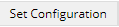 , then the details of Organization Unit KPI Component Configuration that must be set will appear as the following:
, then the details of Organization Unit KPI Component Configuration that must be set will appear as the following: - Default: Input the default weight here. This weight is the default weight for all organization units. Then choose the default achievement type for the library. The options of achievement type appeared here are configured in Score Setting. This achievement type is the default achievement type for all organization units.
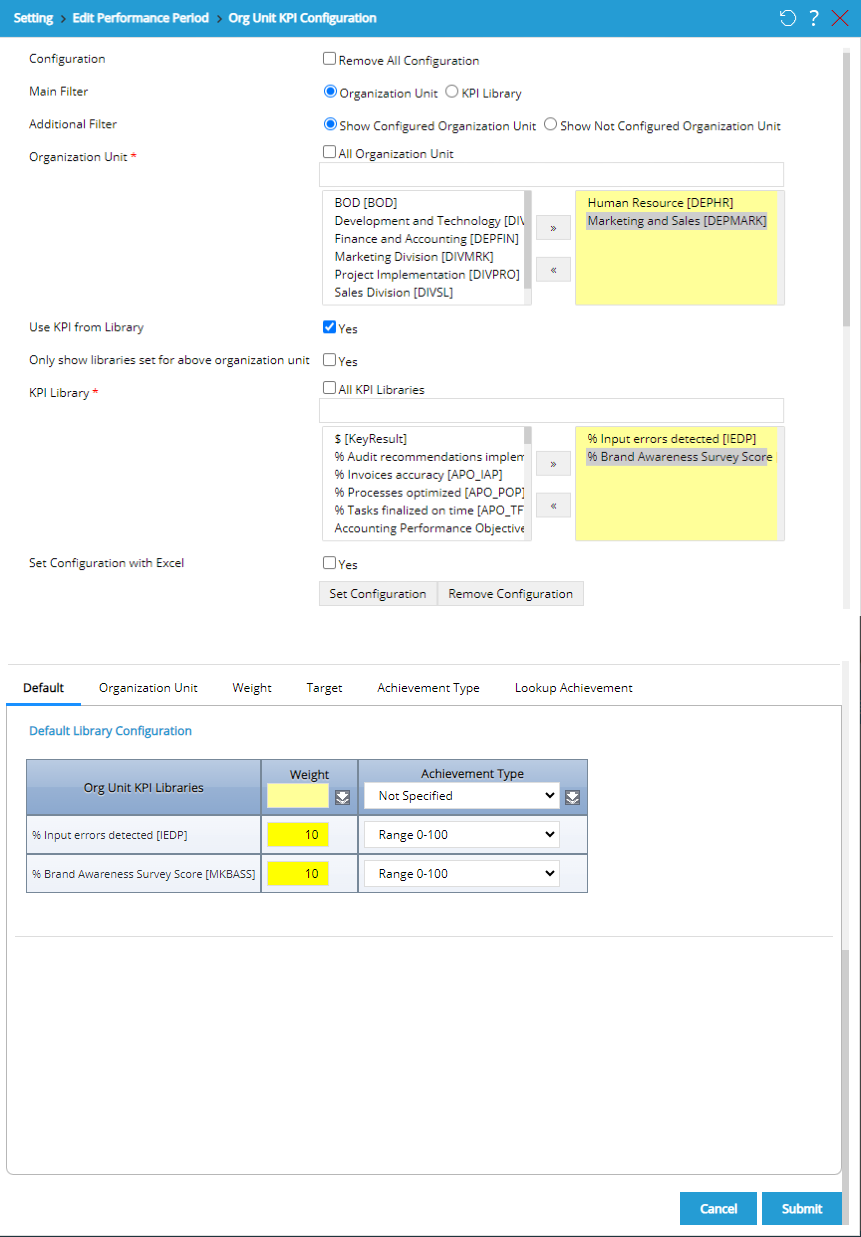
- Organization Unit: Select "Yes" on "Add New KPI From Lib" column if user wants to add new KPI by choosing from the libraries in Performance Planning Form. Select "Yes" on "Add New User Def KPI" column if user wants to add new KPI by typing directly on the textfield in Performance Planning Form.
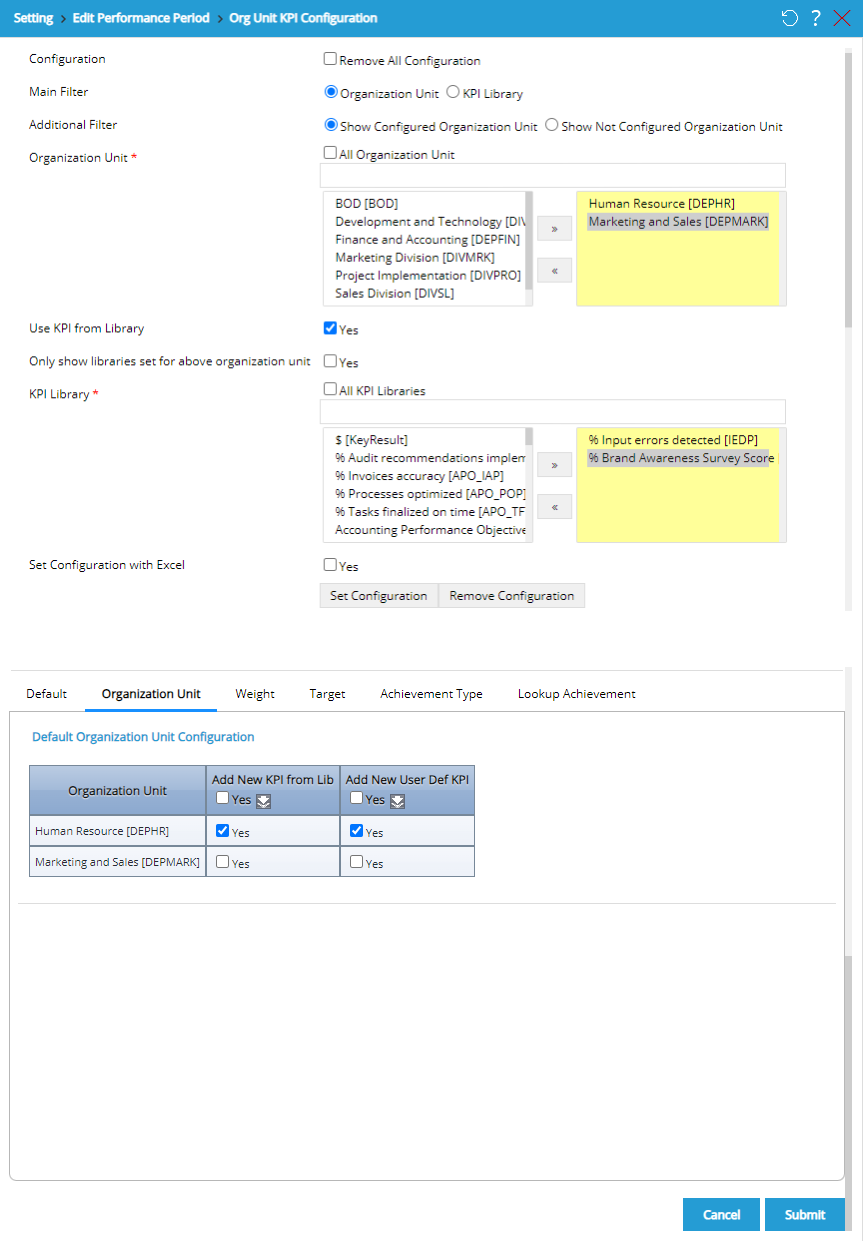
- Weight: Select "Editable" if the weight can still be edited in Performance Planning Form.
Input the weight for each selected organization unit and library. The weight inputted here is the specific weight. The weight of each organization unit can be differed.
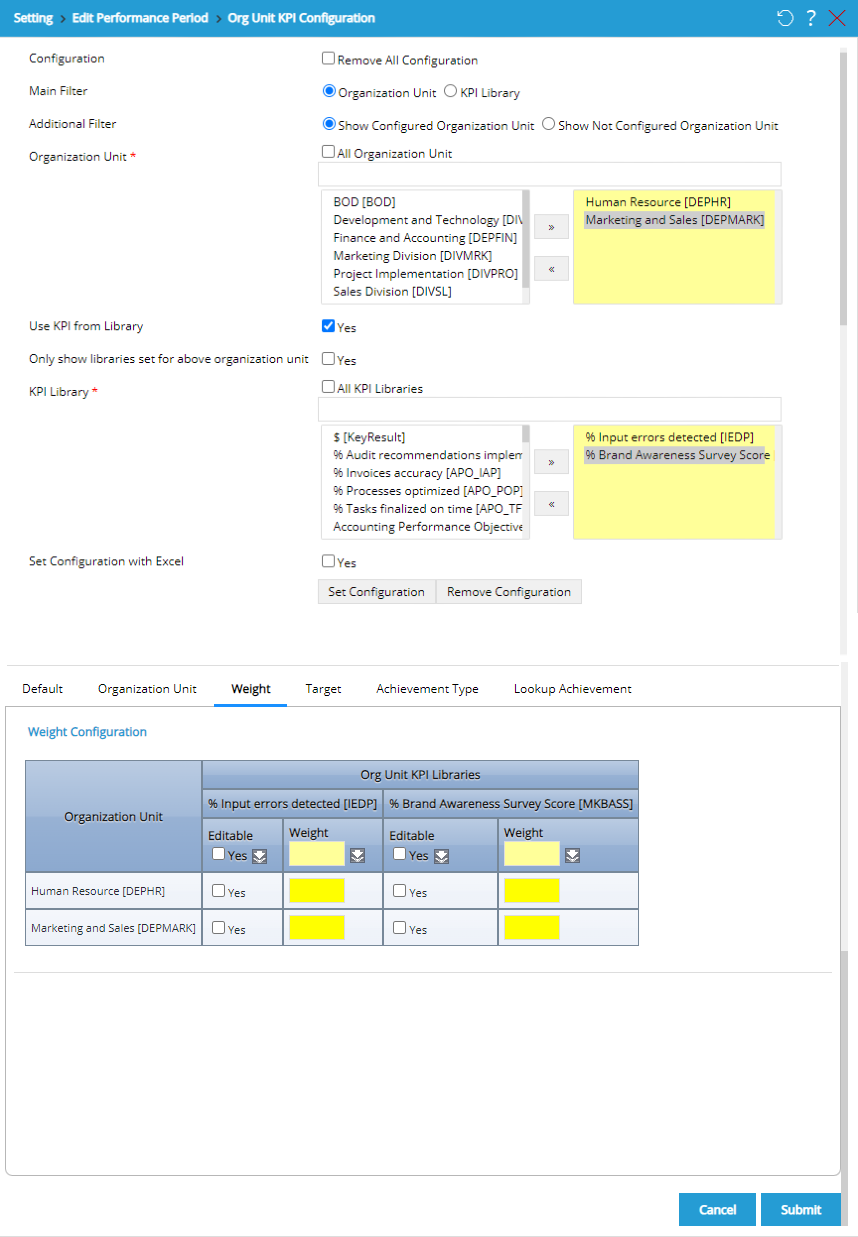
- Target: Select "Yes" on Editable column if the target can still be edited in Performance Planning Form. Input the target for each selected organization unit and library.
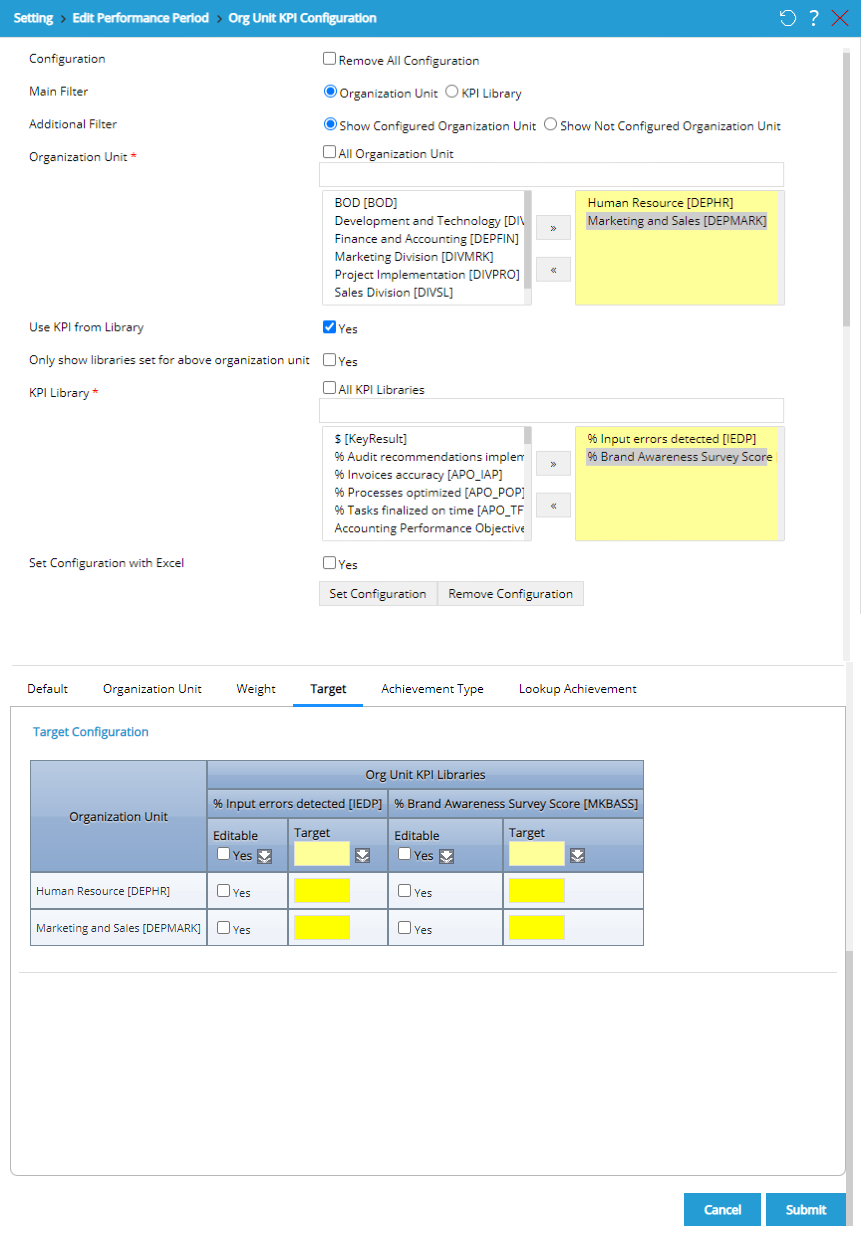
- Achievement Type: Choose the achievement type for each selected organization unit and library. The achievement type here is the specific achievement type. The achievement type of each organization unit can be differed.

- Lookup Achievement: Click [+] icon to set the value lookup of each selected organization unit and library. This look up is the specific lookup for each organization unit.
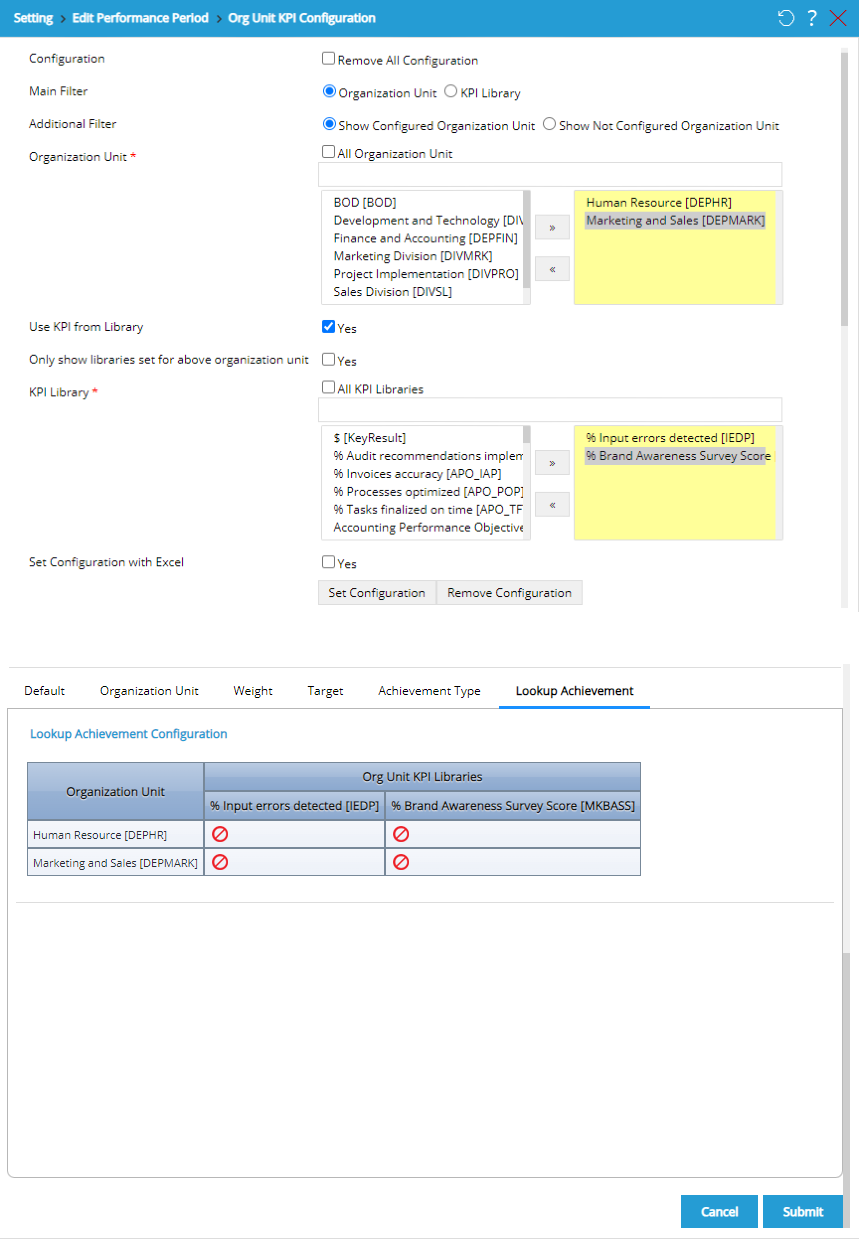
- Remove Configuration: It functions to remove the configuration set before. The configuration removal can be done by clicking
 , then the details of Organization Unit KPI Component Configuration that can be removed will appear as the following.
, then the details of Organization Unit KPI Component Configuration that can be removed will appear as the following.
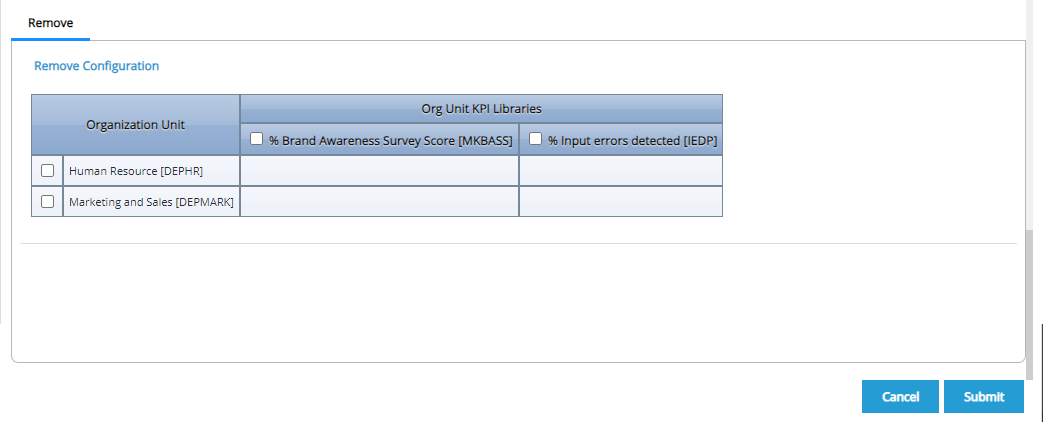
Determine the configuration that will be removed:
- Select the checkbox on Organization Unit column to remove the configuration of Organization Unit KPI Libraries used for selected Organization Unit.
- Select the checkbox on Organization Unit KPI Libraries column to remove certain library configuration of selected Organization Unit.
After configuring every tab in this page, click  to save or remove Organization Unit KPI Configuration. Click
to save or remove Organization Unit KPI Configuration. Click  to go back to the previous page.
to go back to the previous page.